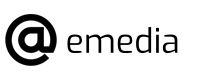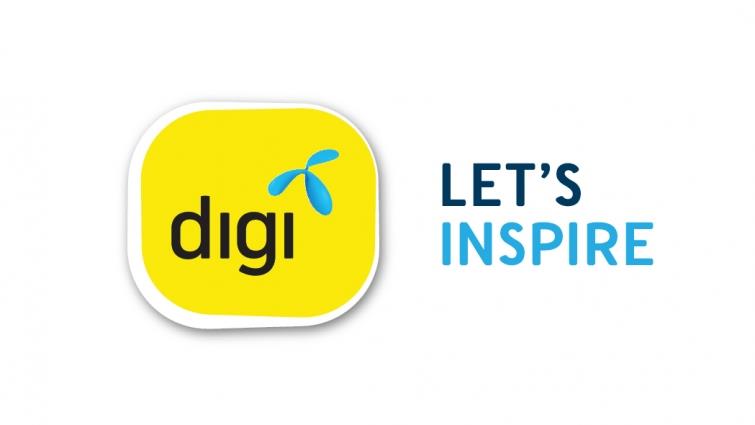How to Screenshot
There are always reasons why you might need to take a screenshot of your desktop or an application window. Whatever your reason or intention is, there are a number of ways to take screenshots.
Video Tutorial
Snipping Tool
The Snip & Sketch tool is one of the easiest options to share screenshots. It is relatively simple to use. From the Snip & Sketch window, click on the “New” button located on the upper left in order to initiate a screen capture. Thereafter, the Snip & Sketch window will disappear and you will see a tiny menu at the top of your screen. Here, you are allowed to select the type of screenshot that you would like to take, either rectangular shot, free form or full screen shot. However, it does not offer any way to capture a screenshot of a window. In addition, you can also click the down-arrow button next to the “New” button in the Snip & Sketch window to delay a snip for 3 or 10 seconds. Once you have taken a screenshot, it will be loaded to Snip & Sketch. From there, you can annotate the shot with pen, pencil or any other tools located at the top of the window. The screenshots will also be copied to your clipboard with all the annotations made.
New Button
Another screenshot tool that many favors is the snipping tool, which has been around for quite some time. It is very user friendly and easy to use. You need to click the “New” button in order to begin your screenshot process. You will see that the default snip type is in rectangular form but you can always take either a full screen or free form snips along with a window snip. Do take note that the snipping tool does not save your screenshots automatically into the clipboard. Thus, you will need to manually save the screenshots in the tool before exiting the application.
PrtScn
If you wish to capture the entire screen of the window, you can opt for the most convenient way, which is the Print Screen function. Sometimes, being labeled as “PrtScn”, will not save your screenshot as a file but it will get copied to the clipboard. So, you will have to open an image editing tool such as Microsoft Paint in order to paste your screenshot in the editor and save the file from that tool. Or else, you can paste in Microsoft Words and save the image. Other than that, you may also set the “PrtScn” button to open the Snip & Sketch tool via the settings. Go to Settings, Ease of Access and Keyboard. Then, toggle on the Use the “PrtScn” button to open screen snipping under the Print Screen shortcut.
Windows + PrtScreen
There is another way in using the Print Screen key to capture screenshot. In order for you to capture the entire screen and automatically save the screenshot, you may tap the Windows key and the Print Screen key. Once both keys are tapped, your screen will be dim for a brief moment which indicate that you have taken a screenshot. The screenshot will be saved to the Screenshots folder under Pictures. Besides using the Print Screen key, you may instead use shift S in combination with the Windows key to capture a screenshot with Snip & Sketch. Similarly, your screen will be dim for awhile and you will see a small menu of the Snip & Sketch at the top of your screen, in which you can select the type of screenshot that you want to capture.